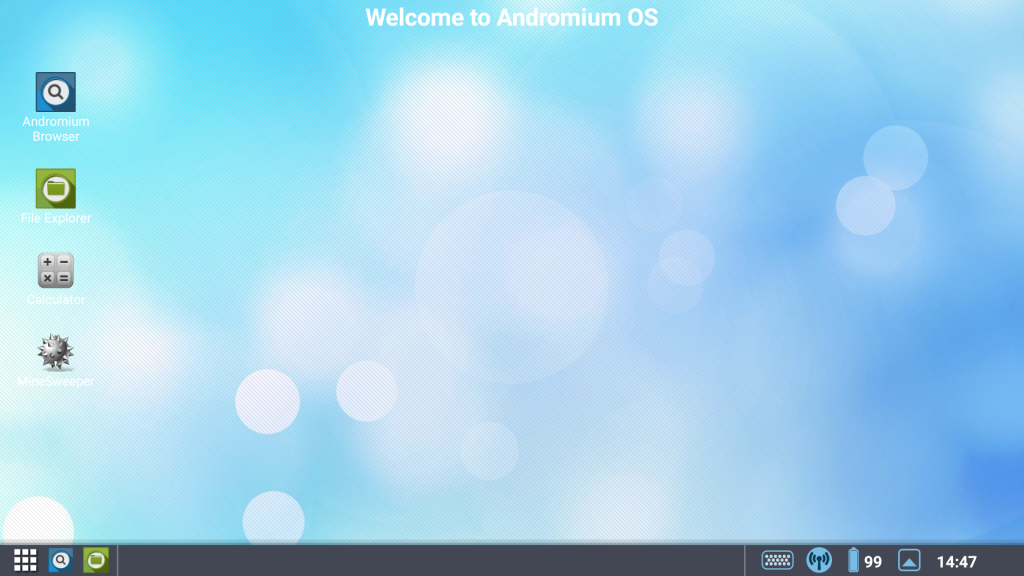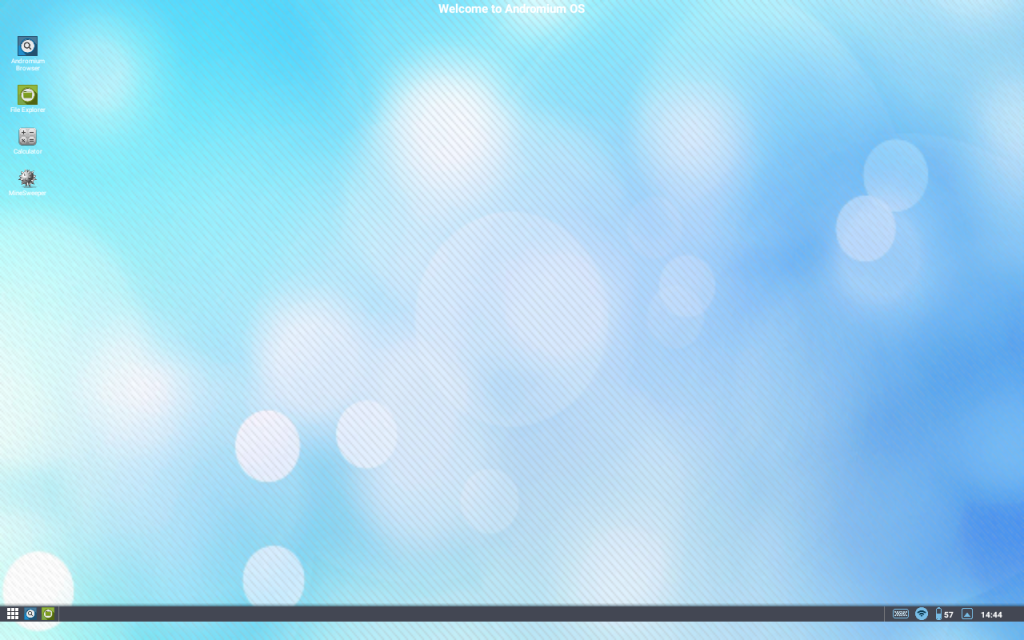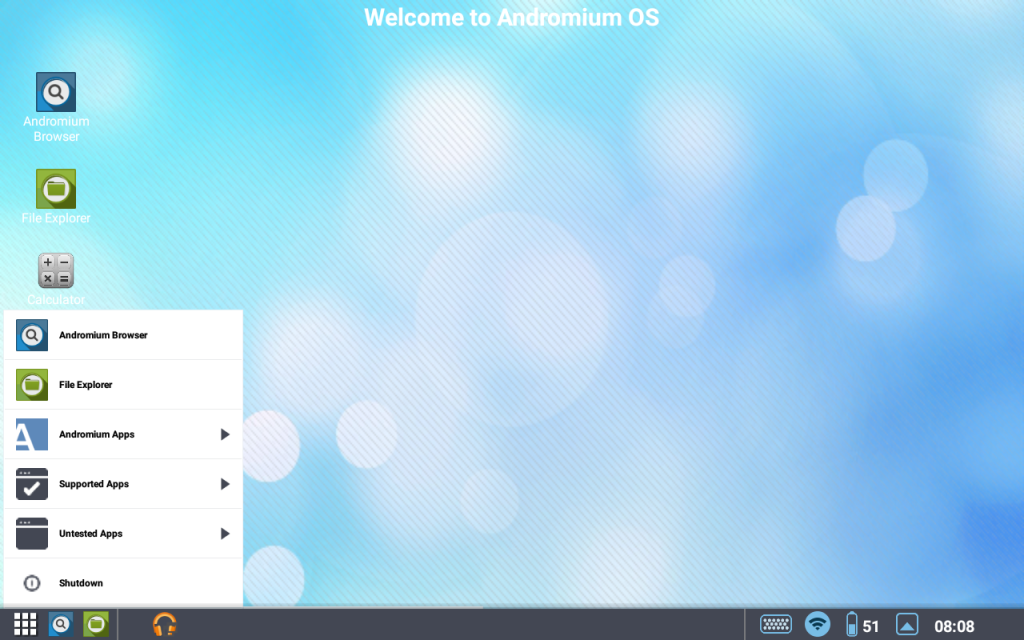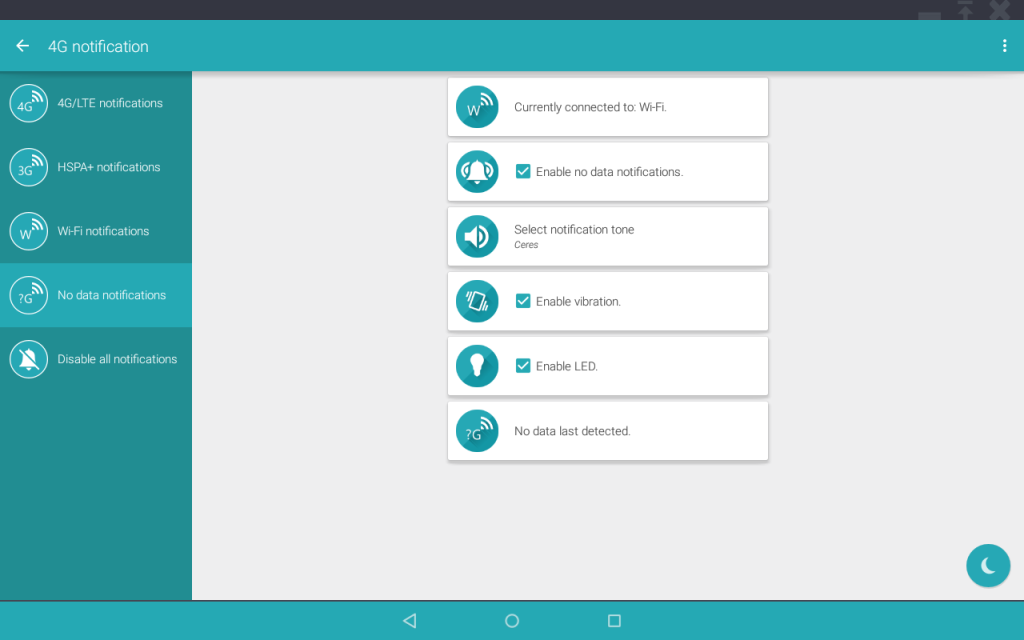|
|
Post by Smiler Online on Feb 4, 2015 15:53:38 GMT
So I have tried Andromium on a 10 inch tablet and a 5 inch phone, and I have noticed that the UI doesn't scale correctly on the devices. The tablet has a resolution of 1280x800(mdpi) and the phone has a resolution of 1920x1080(xxhdpi). but the application doesn't appear to take into account the DPI when scaling, so I see that the taskbar is using a lower percentage of the screen space on the tablet than on the phone. In Android there is a DPI scaling system to tackle issues like this which works as follows: mdpi = 1.0; hdpi = 1.5; xhdpi = 2.0; xxhdpi = 3.0; When the application loads the UI, you should try to measure the UI by getting the resolution height/width and then divide it by the appropriate value for that display. so when the UI is displayed the Taskbar, windows, etc are always the same height and look right when displayed on the HDTV/Monitor. Off topic: I also noticed that when I used this application on the tablet (running Android 5.0.2 - Lollipop), the navigation bar would appear when I clicked the apps UI and hide when I clicked the apps UI again, and this caused the apps UI to display incorrectly, ie: the taskbar would be visible when it was meant to hide (as it seems to think that below the space where the nav bar would be displayed when showing is hidden, even when that space isn't hidden behind the nav bar), and the windows would not be able to move all the way down the screen (they would only move to where the taskbar was supposed to be). Note: you could try to fix this by detecting if the display is a 'xlarge' (ie: 10 inch) display and if it is don't hide the nav bar, but if it is 'large'(ie: 7 inch) or below then hide it as you do normally. I hope that this feedback will be useful to you. Good luck with the development. So far its not too bad for a beta  |
|
|
|
Post by Gordon on Feb 5, 2015 0:15:20 GMT
Hi Smileronline, can you post screenshot of both your tablet and phone? The UI scaling is currently not perfect because I am still fine tweaking the custom scaling Algorithm. We are not using the Android default scaling mechanism because android only respect the DPI setting of the main display, and doesn't have logic to use different DPI setting for secondary displays (TV/Monitors) Ya the navigation bar issue is reported on a different bug thread, we are still continuing to work on it, would help to have some screen shot  |
|
|
|
Post by Smiler Online on Feb 5, 2015 14:57:18 GMT
Hi Smileronline, can you post screenshot of both your tablet and phone? The UI scaling is currently not perfect because I am still fine tweaking the custom scaling Algorithm. We are not using the Android default scaling mechanism because android only respect the DPI setting of the main display, and doesn't have logic to use different DPI setting for secondary displays (TV/Monitors) Ya the navigation bar issue is reported on a different bug thread, we are still continuing to work on it, would help to have some screen shot  'Nexus 5' & 'Galaxy Tab 2 - 10.1' screenshots as requested: (Nexus 5 = 1080p/5 inch - xxhdpi) (GT2 - 10.1 = 1280x800/10.1 inch - mdpi) 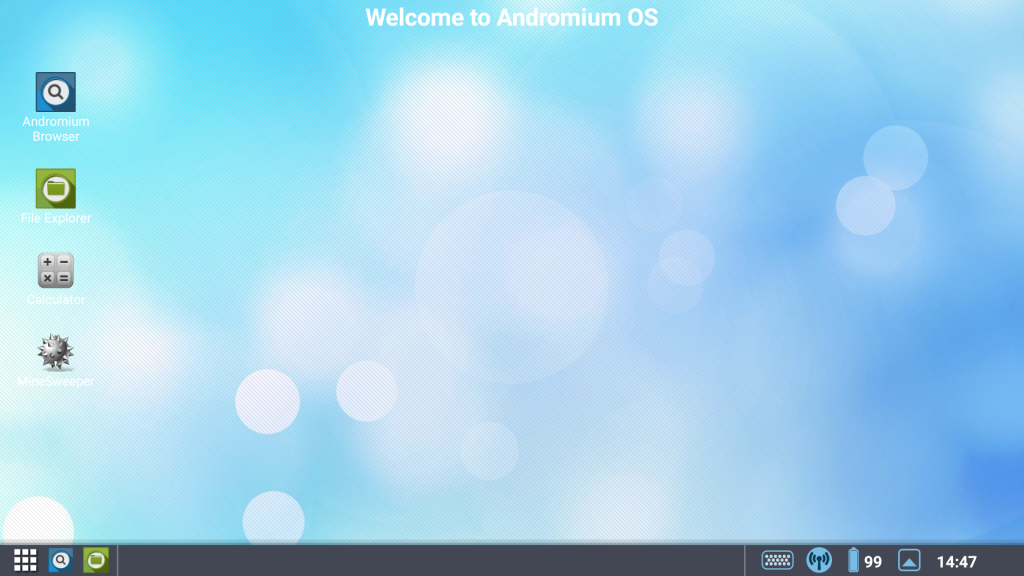 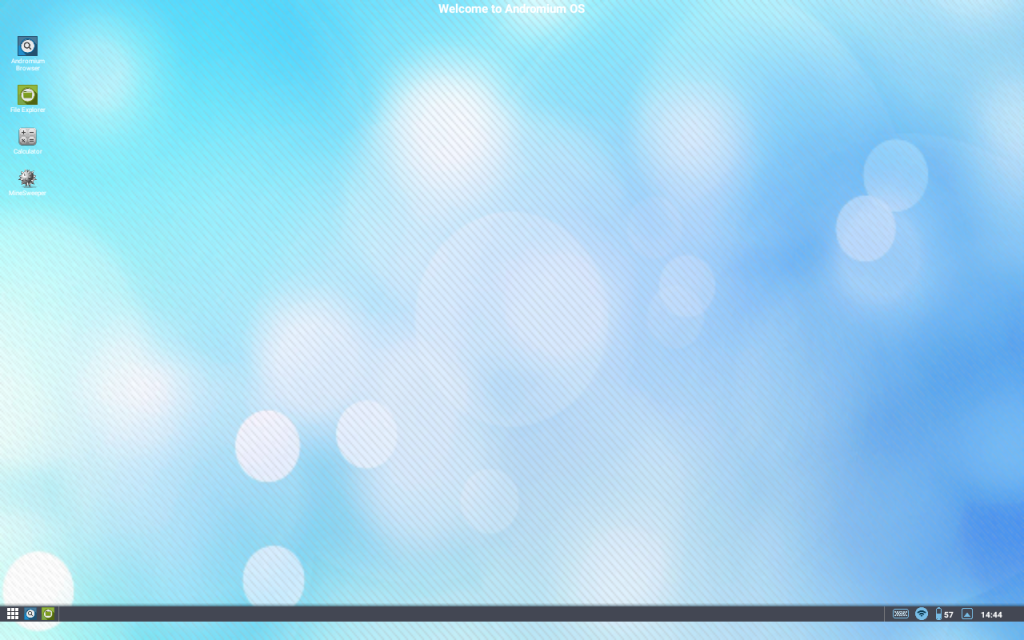 Sorry for the delay, I have had other things to do. If you need more feedback, I would be happy to help, but again I may be too busy to give immediate feedback. *EDIT* When you look at those screens scaled to a similar size, that should give an idea as to what it would look like on an HDTV, and that is why I believe that there is a need for an improved scaling engine. I have personally come across this problem in apps that I have put together, and I found that I had to use the above technique to try and make the UI appear to use the same amount of screen real-estate (ie: 1 item using up 5% height of any screen). Also when using textures, I had found that using all of the drawable folder configurations helped to make the UI appear to be scaled correctly across devices. So I would suggest trying 'drawable-large' & 'drawable-xlarge' etc as well as the 'drawable-xxhdpi' etc folders. It can be a pain to maintain all of those textures, but it may be required to make it display correctly. If you don't have a tablet to test these configurations on, then try creating a tablet in the Android emulator to test the UI scaling on. Good luck!.  *EDIT #2* I think that it may be worth trying the textures fix first. If you still experience the tablet bug with the 'drawable-large/xlarge' folders, then it may be worth trying 'drawables-xlarge-mdpi' (or whatever DPI setting your test tablet has), to see if that fixes the bug. Just remember, if your test tablet is 7 inches then it uses the 'large' folder if 10 inches, then it will use the 'xlarge' folder. |
|
kahun
Junior Member
 
Posts: 64 
|
Post by kahun on Feb 5, 2015 15:32:22 GMT
Totally agree with you with the scaling. Also adding an example of 2560x1600 on a 10.5" screen. Doesn't look really much different from your 10.1" one.  |
|
|
|
Post by Smiler Online on Feb 5, 2015 15:40:17 GMT
Totally agree with you with the scaling. Also adding an example of 2560x1600 on a 10.5" screen. Doesn't look really much different from your 10.1" one. I notice that your taskbar doesn't have the same issue (with the extra space below), could you tell us which tablet that is from and what version of Android it is running (also if it is using an official firmware or a custom ROM), thanks!.  |
|
kahun
Junior Member
 
Posts: 64 
|
Post by kahun on Feb 5, 2015 15:43:48 GMT
Totally agree with you with the scaling. Also adding an example of 2560x1600 on a 10.5" screen. Doesn't look really much different from your 10.1" one. I notice that your taskbar doesn't have the same issue (with the extra space below), could you tell us which tablet that is from and what version of Android it is running (also if it is using an official firmware or a custom ROM), thanks!.  You can see the details in my signature  Samsung Galaxy Tab S 10.5" Android 5.0.1 Using CyanogenMod 12 port and also no software buttons I got hardware buttons. |
|
|
|
Post by Smiler Online on Feb 5, 2015 15:45:54 GMT
I notice that your taskbar doesn't have the same issue (with the extra space below), could you tell us which tablet that is from and what version of Android it is running (also if it is using an official firmware or a custom ROM), thanks!.  You can see the details in my signature. Samsung Galaxy Tab S 10.5" Android 5.0.1 Using CyanogenMod 12 port and also no software buttons I got hardware buttons. Ahh, sorry, my bad. But the 'no software buttons' explains the reason that I and many others have this issue (on tablets at least), but you don't. Thanks again!.  |
|
|
|
Post by Gordon on Feb 5, 2015 22:25:41 GMT
Version 0.1.3 has just been released, should fix the UI scaling and the Taskbar not aligning bottom issue. Please report back to let us know if the new version is working for you
Best,
-Gordon
|
|
|
|
Post by Smiler Online on Feb 6, 2015 7:05:30 GMT
Version 0.1.3 has just been released, should fix the UI scaling and the Taskbar not aligning bottom issue. Please report back to let us know if the new version is working for you Best, -Gordon Thanks Gordon, my reported bugs appear to have been fixed. I see that the icon fix appears to have worked for the scaling issue.  If I can be of help at all in the future, I will try!.  PS: The tablet experience feels much better, now it is usable on a tablet, even with touch mode, but when I set it up to my display with a mouse & keyboard, it should look much better now, thanks for reading the feedback and doing something about the problems. I will try testing it with the correct configurations later on today and report back!.  *TABLET UPDATE* When an app is running in full screen, the bar at the top (with close/X button) appears too big. that may be something that would be better with the smaller icons, to try and match the size of the typical status bar, as it is currently overlapping the apps action bar. In Android I believe that the status bar on phones and tablets use the same icon size, so you could fix this, by simply removing the top bars icons from the 'drawable-large/xlarge' folders. |
|
|
|
Post by Smiler Online on Feb 6, 2015 8:19:44 GMT
Sorry for double posting, but I thought that the screenshot should be separated from the last post Galaxy Tab 2 - 10.1 (10 inch tablet) screen shot: 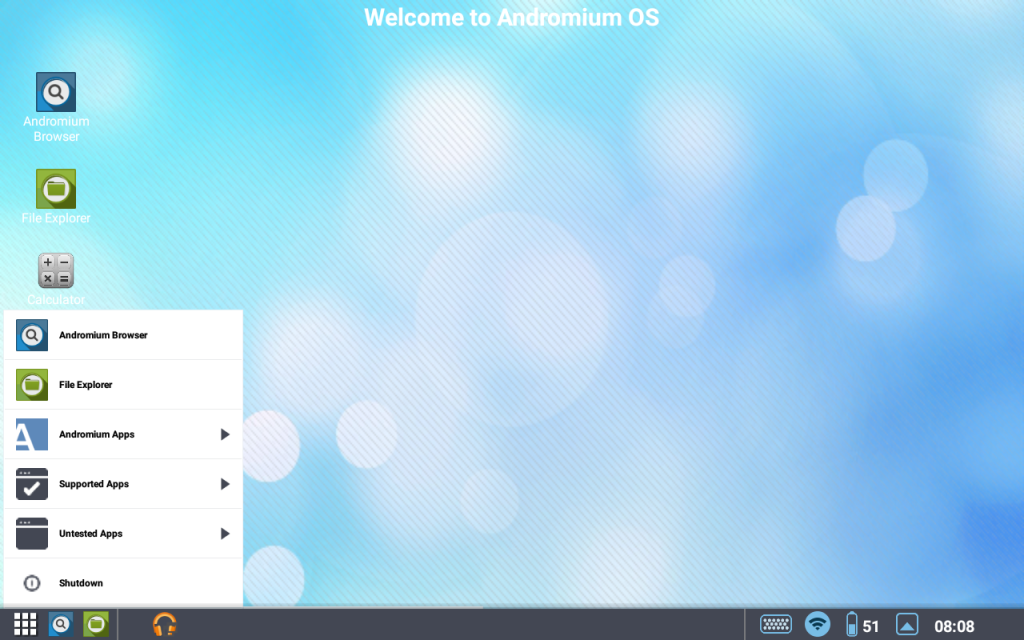 As you can see, now when you view this next to the phones screen shot, the UI looks the same size, so it should look right on an HDTV/Monitor. The only real difference between the two is obviously aspect ratio, but obviously there is nothing that you can do about that. |
|
|
|
Post by Gordon on Feb 7, 2015 0:18:33 GMT
Hi Smiler, new update just went live (0.1.4) that should fix the top bar high issue when using Android Apps. You are correct that Aspect Ratio is something that currently outside of Andromium OS's control. There are couple things we can do to change screen Ratio/DPI on the fly when launching and exiting Andromium OS. But those requires low level Android access, that requires ROOT permissions  Happy testing, let us know if you find any other bugs during your testing. |
|
|
|
Post by Smiler Online on Feb 7, 2015 7:15:38 GMT
Hi Smiler, new update just went live (0.1.4) that should fix the top bar high issue when using Android Apps. You are correct that Aspect Ratio is something that currently outside of Andromium OS's control. There are couple things we can do to change screen Ratio/DPI on the fly when launching and exiting Andromium OS. But those requires low level Android access, that requires ROOT permissions  Happy testing, let us know if you find any other bugs during your testing. Everything appears fine so far in the Tablet UI after the update, and now the bug has gone which caused the action bar to be covered in 3rd party apps by Andromiums top bar. Thank you!.  Galaxy Tab 2 - 10.1(10 inch Tablet) 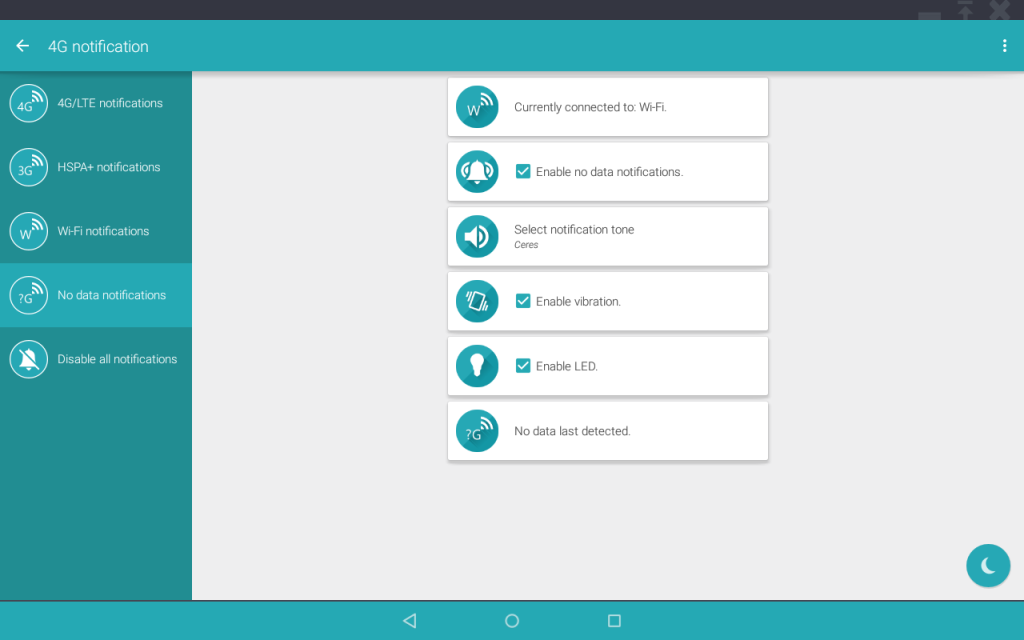 PS: the aspect ratio won't bother me personally, I just mentioned it as some users might quote my post where I said that when the images are side by side they now look identical. Obviously the background height/width may be different due to the aspect ratio, but that is stuff that I believe is out of your control, if you wish to continue supporting all devices and not just rooted devices with all of the features. |
|
kahun
Junior Member
 
Posts: 64 
|
Post by kahun on Feb 7, 2015 11:29:42 GMT
Hi Smiler, new update just went live (0.1.4) that should fix the top bar high issue when using Android Apps. You are correct that Aspect Ratio is something that currently outside of Andromium OS's control. There are couple things we can do to change screen Ratio/DPI on the fly when launching and exiting Andromium OS. But those requires low level Android access, that requires ROOT permissions  Happy testing, let us know if you find any other bugs during your testing. Would be nice to add root functions so people who rooted like us can take advantage of extra functions |
|
mats
New Member

Posts: 1 
|
Post by mats on Apr 16, 2015 8:34:17 GMT
I have the same problem using Note Edge (as I assume is one of the supported device) Here the taskbar sometimes are totaly gone or when i bring up the menu the exit button is hiding by the bar it self so it seems to be a scaling problem due to differnt UI objects
|
|
|
|
Post by Gordon on May 5, 2015 23:10:28 GMT
Hi Mats, can you post a screen shot of the UI issue you having? We have tested the Andromium OS with Note 4, which have very similar spec to Note Edge, so screenshot would help us greatly to try to figure out the scaling issue you have having.
Thx.
|
|